All additional questions or feedback should be directed to: glider.dac.support@noaa.gov
A consolidated list of the links referenced below can be found here.
Data Provider Registration
You must register as a data provider and receive a user account in order to contribute data sets to the IOOS Glider Data Assembly Center. The following contact information is required:
- Contact name
- Contact institution (please see special guidance on how to specify the institution name)
- Email address
- Telephone number
and all user account requests should be emailed to: glider.dac.support@noaa.gov
New user accounts are typically created the same day they are received.
New Deployment Registration
Data providers can register deployments after the user account has been created.
If the deployment is current or in the future and you would like the data to be released on the Global Telecommunication System (GTS), you must request a WMO ID for the glider. This ID must be referenced as a global attribute as well as an attribute of the file’s platform variable in each NetCDF file uploaded to the NGDAC.
- IMPORTANT: To enable NDBC to send a dataset to the GTS, the dataset must include a global attribute gts_ingest set to “true”. NDBC then uses QARTOD flags as the primary method for determining which variables to exclude from GTS ingestion.
The next step is to register the deployment with the NGDAC.
Requesting a WMO ID
A WMO ID is required to release real-time glider profiles to the Global Telecommunication System. Once assigned, a WMO ID remains valid for that glider regardless of its deployment region—if you have already received an ID for a vehicle, you may continue to use it anywhere in the world.
Submit new WMO ID requests to:
Required information (please supply in every request):
- Program (your institution; NOT the project, as a glider can be used for multiple different projects over its lifetime)
- Glider Model (e.g. Slocum G2, Spray, Seaglider)
- Glider Serial number (manufacturer-assigned; do not substitute a call sign or glider name)
- Approximate deployment date
- Approximate deployment location (GPS coordinates)
- Provider name
Recommended supplemental details:
- Glider Name (informal label)
- Glider Call Sign (informal label)
IMPORTANT: always provide the manufacturer’s serial number as the sole authoritative ID for WMO requests to avoid conflicts and speed processing. If the serial number cannot be located, please explain why and provide your best alternative identifier; GDAC will reach out to confirm before issuing an ID.
Process & Timeline:
Upon receipt, the GDAC Team submits your WMO ID request to the OceanOPS Request Identifiers Interface, and you will typically receive your ID within one business day. Please use the GDAC’s centralized service (glider.dac.support@noaa.gov) rather than submitting directly via OceanOPS — direct submissions require US Glider DAC registration.
Deployment Creation
Deployments are registered and managed via the GliderDAC providers page. Each deployment must be registered by the data provider before any NetCDF files are uploaded. The deployment registration process is as follows:
- Navigate to the GliderDAC providers page and login with your account credentials.
- Click the Your Deployments link. A deployment registration form will be displayed.
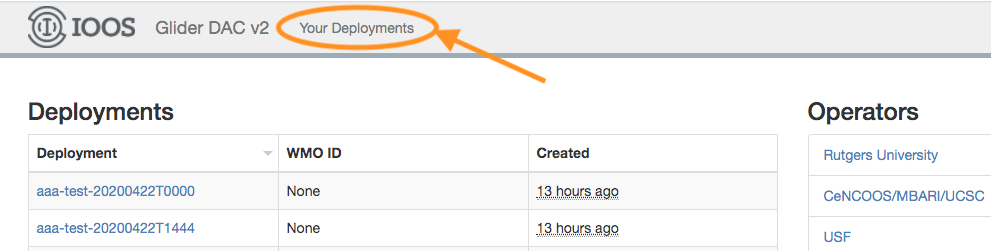
-
Enter the name of the glider and deployment date/time (ISO-8601) using the following convention: YYYYmmddTHHMM
- where YYYYmmddTHHMM is the timestamp specifying the start of the deployment. This is also the value that should be assigned to the trajectory variable in each NetCDF file that is submitted to NGDAC.
- IMPORTANT: This WMO ID must be included as the global attribute wmo_id as well as an attribute (wmo_id) of the file’s platform variable in each NetCDF file uploaded to the NGDAC.
-
An additional field, attribution, is also provided as a means for the data provider to acknowledge the funding agencies and/or funding source.
-
If the deployment is not current, select the Delayed Mode? checkbox. This will append “_delayed” to the deployment name, distinguishing real-time (current) data from delayed (historical) data for the same deployment.
-
Click New Deployment to create the deployment. This creates a directory on the IOOS Glider DAC FTP server using the specified deployment name. This is the directory that the NetCDF files must be uploaded to.
IMPORTANT: New deployments cannot be created by logging into the ftp server. All new deployments must be created via the process described above.
-
After the deployment has been registered, click on the deployment name to take you to the deployment metadata page and specify the operator. Once the deployment has been completed (i.e.: the glider has been recovered or the deployment has been completed), click the Completed check box to denote that the data is ready for archiving by NCEI. See the section below for more details on the NCEI archival process.
Submission of NetCDF Files
The data provider user account provides ftp push access to the directories created under the user’s home directory. The ftp url is:
ftp://gliders.ioos.us
Here’s an example of the ftp login process and the resulting directory structure:
$ lftp -u user -e "set ftp:ssl-force true; set ftp:ssl-protect-data true" gliders.ioos.us
Password:
lftp user@gliders.ioos.us:~> ls
drwxrwxr-x 2 ftp ftp 4096 Jul 12 2024 user-20240527T0000
drwxrwxr-x 2 ftp ftp 4096 Jul 12 2024 user-20240711T0000
New NetCDF files should be uploaded to the directory created above. For example, uploading files to the example user-20240527T0000 deployment is done as follows:
lftp user@gliders.ioos.us:/> cd user-20240527T0000/
lftp user@gliders.ioos.us:/user-20240527T0000> ls
-rw-r--r-- 1 ftp ftp 615 May 28 2024 deployment.json
lftp user@gliders.ioos.us:/user-20240527T0000> lcd /mydir
lcd ok, local cwd=/mydir
lftp user@gliders.ioos.us:/user-20240527T0000> mput *.nc
Please remember to use the proper file naming convention.
The resulting deployment directory structure will look something like this:
/ru05-20150115T1443
profile1.nc
profile2.nc
profile3.nc
...
A generic ftp script, written in Perl is contained in the repository and may be used to upload the files to the NGDAC. The script requires the following Perl non-core modules:
You must specify your credentials in the $USER and $PASS variables contained in the script.
Dataset Status
Once one or more files have been successfully uploaded for the specified deployment, the aggregation process begins. As there are multiple file syncing and aggregation processes going on, it will take some time for the data access end points on both the ERDDAP and THREDDS servers to be created and populated. The end-to-end processing pathway currently takes 1 - 2 hours. We are actively working on ways to decrease this time frame.
We’ve built a dataset status page to provide administrators and users with the ability to track datasets through the end-to-end process. The home page displays a list of all data sets for which either/both the ERDDAP and THREDDS are not yet available. Please check this page before emailing the DAC administrators regarding data set availability.
Dataset Archiving
Once a glider deployment is completed the data provider has the option to archive the dataset with the National Centers for Environmental Information national ocean archive. It is the responsibility of the data provider to mark the deployment as completed before the NCEI archival process begins.
Here’s how to mark a deployment as complete and submit the dataset to NCEI:
- Navigate to the GliderDAC providers page and login with your account credentials.
2.Once logged
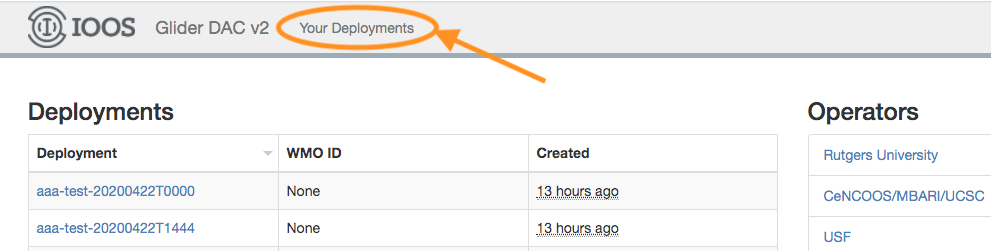
-
Select the deployment of interest from the table of deployments by clicking on the deployment name.
-
Under the Edit section on the right side of the deployment page, you’ll see checkboxes for Completed and Submit to NCEI on Completion. Select both checkboxes and click the Submit button.
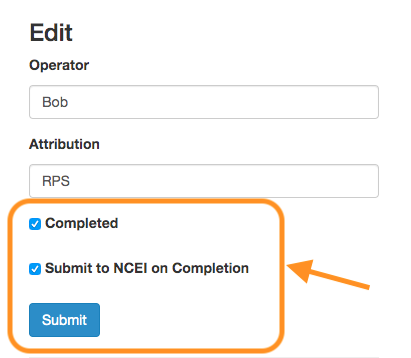
Once submitted, the IOOS GliderDAC compliance checker is run to check for compliance with the current version of the IOOS Metadata Profile. The results of these checks will be emailed on completion. If any of these checks have failed, NCEI may not archive the deployment data until metadata issues are corrected.
Modifying metadata after submission
In addition to resubmitting files with modified Metadata can be modified by
submitting an extra_atts.json file in the submission folder. Note that this will only
change metadata in the netCDF aggregation, not the submitted netCDF files themselves.
The file can change either global attributes with the _global_attrs key or variable names.
The attribute key and value are supplied below
An example of metadata modification
{
"global_attrs": {
"title": "Glider deployment GX201, southwest of San Diego"
},
"temperature": {
"standard_name": "sea_water_temperature",
"long_name": "Temperature sensor"
}
}
NOTE: ERDDAP uses the metadata from the latest file in a deployment to create an aggregation, so data providers only need to fix metadata on the latest file for the changes to be reflected in ERDDAP.